Great information from the guys at PC Magazine. It is amazing that for as long as email has been around, people still get it wrong. You can find the original post HERE.
New users of all ages and experience levels hit the Net every day. They’re so new that even the most well-established netiquette can seem arcane and nonsensical to them. Especially when it comes to the killer app of all time: e-mail.
We’ve put together this list of advice and tips that you can send to your favorite relative, your verbose coworker, and that former frat brother who’s found you on Facebook. It will teach them how best to get their missives to you in a way that won’t annoy you, won’t break the Internet, yet will get a timely, satisfactory response.
A�1. Beware of hoaxes
People have the best intentions when forwarding dire warnings about the latest computer virus, telemarketer con jobs, extreme gas prices, and whatever chicanery the current political administration is trying to pull. The problem: The vast majority of e-mail about such topics is utter fiction.We implore you: Whenever the opportunity strikes to pass on some juicy tale of woe that has hit your inbox, first visit Snopes.com. This is the Internet’s master repository of what is a hoax and what isn’t. Bookmark the site. Visit it and do a search. Whatever outrageous message you just received may, in fact, be only an urban legend. Other sites to check: The AFU & Urban Legends Archive and The Straight Dope.
2. Don’t perpetuate pointlessness
Here’s news you may not believe: Most people don’t necessarily share your sense of humor. Or your belief in chain letters that can cause bad luck involving your reproductive organs.Your friends and family are too polite to ask you to stop, and everyone else is far too busy dealing with important messages to want to wade through that nonsense. They all know to hit the delete key, but that doesn’t mean receiving these messages isn’t annoying.
At the very least, give your recipients the option of not being subject to your forwards. You’ll be surprised how many people cheerfully say, “Hell, yes, take me off your list.”
3. Get a permanent address
There’s no such thing as a truly permanent and forever e-mail address. For most of the history of the Internet, people got e-mail addresses through either their Internet service provider or their employer. But few jobs or ISPs last forever, so that means changing your address, which means putting your friends through all the annoyance and hassle of updating their address books.You can minimize the chances of going through that change by utilizing an e-mail from a provider you believe will be around a while. Gmail, Yahoo, even Hotmail are all good betsa��even AOL is still around, assuming you stuck with it.
The only way to be sure your e-mail address is truly permanent is to control it. That means registering a domain name and buying e-mail service to go with it. If you want to be found by the same people forever, that’s the only way.
4. Consolidate addresses
Got a 15-year-old AOL account you don’t use? Have you signed up for every free Webmail in existence? Have a work address, ISP address, and maybe even one attached to your long-dead blog?It’s too much: Too many addresses for you to check, and worse, too much for your correspondents to keep track of. Narrow things down to only two addresses: one for newsletters, another for real people. You probably can’t get rid of your work e-mail addressa��just don’t give it to anyone outside of your industry. Delete your accounts with all the old services so that messages to them will bouncea��but first, take a quick spin through those messages and be sure to inform anyone important to you about the change.
5. Don’t hand out your address like candy
Your e-mail address is a precious commodity, assuming you don’t want an inbox filled with spam, phishing schemes, and advertisements. Give it only to friends and coworkers. Eventually all addresses get spammed, but keeping it close will delay this for a while.Many online services want an e-mail address when you sign up. But you don’t necessarily want to receive e-mails from the service, much less spam from whomever they sell their mailing lists to. If you don’t have a spare account for that purpose, use a temporary e-mail service. Such services provide an address good for a limited timea��just enough time to sign upa��and then it goes away, never to bother you again. Mailinator, 10MinuteMail, and YopMail are all good choices.
A�6. Do not use “Reply All” blindly
We’ve all seen those messages come in: Some stray person who got the same company-wide e-mail you received hits Reply All, and now everyone in the company has to see his gripes. Don’t be that person. Especially don’t be that person if you’re going to gripe about someone in particulara��it’s almost guaranteed that your subject will be on the list of people getting the message. Sadly, that kind of thing happens all the time.When sending a new message, don’t go to an old message and hit Reply All (or even Reply). Start from scratch and use your own address book. Otherwise someone you don’t intend may slip into the list.
7. BCC is your friend
CC once stood for “carbon copy.” Some say today it stands for “courtesy copy.” Either way, that’s how you send a message to someone else along with your intended recipient. However you interpret CC, the “B” stands for “blind,” and the BCC field is where you put in the names of those people you want to read your message on the sly. The people listed in the To and CC fields don’t get to see who’s included in the BCC field. Even the other recipients in BCC don’t see each other.It also serves another purpose. When sending a message to a very, very large list, always put all the addresses in BCC. That way recipients don’t have to wade through a gigantic list of names at the top of the messagea��and you’re not abusing everyone’s privacy by revealing their e-mail addresses.
Better yet, no one has to suffer if one of those recipients pulls a Reply All snafu.
8. Subject lines matter
“Hi, how are you?” or “Check this out!” don’t cut it as subject lines when people are receiving hundreds of messages per day. If you can’t distill your message to five or six perfect, pithy words, you run the risk of not getting read at all.Don’t list that the message is from you in the subject, either. “Message from Eric” is redundant: The person knows it’s a message and can see your name in the From field. The subject should be on topic.
And don’t bury the lead. If the message is about something important, state it up front, in the subject line. If you can inject a bit of urgency or a deadline (“Reply by midnight about CEO firing”) your message stands a much better chance of being read soon.
If you leave the subject line blank, well… you don’t even deserve a reply.
9. One topic per message
We’re all a few steps away from A.D.D. these days, and tracking multiple topics in a messagea��and responding to thema��is difficult at best. Even if you can electronically chew bubble gum and walk at the same time, sticking to a single subject makes it much easier to search and refer to past messages when necessary.10. Brevity is the soul of wit malegra 100
How often do you read e-mail messages that are over three paragraphs long?Neither does anyone else. ‘Nuff said.
11. Send plain text if in doubt
Most e-mail programs can display messages in rich texta��with all the formatting and special characters and images you desire. Messages can be as complicated as any Web page, but not everyone appreciates that. In fact, since spammers can use images embedded in messages as Web bugs, many people turn off the ability for a message to display any HTML or rich text. That’s the default in some e-mail software.Unless you know for sure that a recipient wants to get formatted e-mail, the better choice is to send all messages as plain text.
12. Run antivirus software
There’s no excuse not to check every message you receive and send using e-mail software. Even free antivirus programs like AVG Free Edition can check every message you send and receive with Outlook or Thunderbird. Such scans of incoming and outgoing messages are a given with advanced AV tools. And we know you’re running some type of anti-malware on your computer all the timea��right? Keep those definitions up to date.13. Avoid huge attachments
Once, sending digital files to people was done only by e-mail. It was the only direct conduit available. Now, you have a wealth of options for sharing. As files get bigger and bigger, it’s best to take advantage of these options rather than clog up an inbox.First and best option: Share a link rather than the actual file. That video of your stealthy ninja kitten is huge coming from your DV camcorder; but if you put it on YouTube, you can simply send friends the link to view it online. Maybe it will go viral and make you an Internet superstar.
If you absolutely must get the original file or media to someone, use drop.io, which lets you upload a file up to 100MB in size. The address to download it from is yours to distribute as you see fit (but eventually it will expire).
At the very least, compress extra-large files before attaching them. That’s no longer as important in this age of broadband, but recipients with limited space for e-mail storage (even Gmail isn’t unlimited) or a restriction on attachment size (10MB is typical) will thank you.
14. Attach what you promised
We’ve all been there: “Attached you’ll find a copy of the most important proposal of my lifetime.” Off goes that messagea��and there’s nothing with it. You send a sheepish follow-up message and feel like a fool.We can’t improve your memory for you. We can only say “it happens” and pat you on the head. We can, however, point out tools that may help. Gmail, for example, has a Forgotten Attachment Detector available through Gmail Labs (click the green beaker icon at the top of Gmail to access). It looks for words like “attachment” or “attached” in your message and warns you before sending. Thunderbird has an add-on called Attachment Reminder that handles the job; a utility with the same name does the same for Outlook.
15. Don’t open attachments or click links you aren’t expecting
The number one way to get malware: Trust that an attachment sent to you is what the message claims. Even if it does look okay, it could be dangerous, since malware likes to play pretend. If anything looks even remotely incorrect, contact the “sender” first to be sure you know who actually sent it.Likewise, phishing scams that send you to Web pages you should not visit often look legit. That’s the whole point of them, after all. You have to think very carefully when you get a message from a bank, or PayPal, or any number of services. First, do you have an account there? Second, does the message actually refer to something you could have done? (Example: eBay phishers will tell you there’s a problem with your auctiona��but do you have an auction running?)
16. Trim excess in replies
When you reply to a message, usually the original is appended below what you said. That way the recipient(s) can refer back to what was sent originally. While handy, this can be a pain when you’re searching through e-mails later (your query will yield multiple hits because the same words are in so many messages). Worse, eventually a long conversation will have a thread that goes on for pages and pages.At some point, take the time to cut some of the messages below. Better yet, just copy the most relevant part and paste it in above what you’re typing. Use >>> in front of that section to indicate that it’s from a previous message. Your succinctness will be appreciated.
17. NO ALL CAPS
This might be the oldest bit of netiquette around, but it’s still important to point out to total newbies who shun the Shift key in favor of Caps Lock: TYPING IN ALL CAPITAL LETTERS IS THE INTERNET EQUIVALENT OF SHOUTING.If you truly can’t handle mixed case, then go all lowercase. We’ll call that a “style choice.”
18. Know your audience
Multiple personalities are part of communication. You don’t talk to your parents the same way you talk to your best friend, right? Don’t believe you can write an e-mail the same way you talk, or text. Its 1 thng 2 typ ungrmmtclly whn thrs a 140-160 chrctr lmt. Let alone without vowels. It’s quite another when you have all the space you need. It helps to look smart when making a point.19. Don’t e-mail angry
There are many things not to do when angry. Drink. Drive. Call your significant other, or your significant other’s parents. Sending textual communication of any sort when peeved is also a big no-no.There’s always a chance that a missive from the boss, human resources, coworkers, or even family members can rub you the wrong way, if not cause outright rage. Do more than count to ten: Remember that not everyone is a nuanced writer, and for some people terse and to-the-point is the only way they can be. Your feelings don’t enter into ita��and they’re not being malicious. Consider the source. Take a few hours or even a day to reply. If time is of the essence, call or visit them in person instead. Face to face, what could be an ugly confrontation may be quickly diffused.
Sending angry messages of complaint can be useful, but be constructive. We’re no strangers here at PCMag to being told we’re dunces, but we always pay more attention when the writer can articulate where we went wrong, rather than just calling us shills for Microsoft (or Apple or HP or Sony, depending on the story).
20. Recall/Undo a sent message
Sometimes you send an e-mail and see a typo just a moment too late. Or notice that you did a Reply All and didn’t mean to (we warned you). Pushing a button to cancel sending is not usually an option outside of corporate e-mail systems. But you can work around that.Gmail Labs, for example, now offers Undo Send. If you click that Undo link a few seconds after sending, the message won’t go out. But be warned: You get only 5 seconds.
Microsoft Outlook can be set up to mimic this undo function as well, using a rule that defers sending by seconds or minutes. That way you have time to realize the mistake and go fix it first. You can set up the rule by going to Tools, then Rules and Alerts. Start a blank rule that will “Check messages after sending.” Click Next until you’re warned about the rule working on all messagesa��that’s what you want. The next screen should have an option to “defer delivery by a number of minutes.” Pick a number, click OK, then Next. Skip the exceptions, name the rule, and click Finish.
With Thunderbird, you can go to the File menu of a message and select Send later (hit Ctrl-Shift-Enter). That puts the message in your Unsent folder until you’re absolutely buy ophthacare sure it’s ready. Go to File and select Send unsent messages http://queenster.com/how-much-decadron-to-give-a-dog/ to shoot them off.
21. Put rules to work on your inbox
Having a wild inbox without rules is no partya��it’s a sure way to organizational meltdown. No one likes to follow rules, but if your messages do you’ll be happier. They’ll end up in the right folders, with the right color-coding and status, and they’ll help you get things done. Microsoft has written up a basic tutorial for creating rules in Outlook. Thunderbird calls the feature “Message Filters” and eloquently explains how to use them. Most e-mail programs have a variation that you should put to work.22. Don’t e-mail what you can IM (or text, or Twitter)
Not everything you want to say may actually be worthy of a full message. Take advantage of the fact those you want to reach may use an instant-messaging application or may be following you on Twitter. Use Meebo to sign in to every service you have simultaneouslya��even Facebook.Of course, SMS texting is the closest short-form equivalent to e-mail. I’d guess 99 percent of what is sent via SMS would be a waste of time in e-mail. Texts aren’t limited to phones anymore (though you can see our favorite texting phones here.) You can send an e-mail from a PC to a phone via SMS using the right format; you need only know the recipient’s number and phone network. (See “The Best Wireless Carrier Shortcuts” for details.) If you’ve got a Google Voices account, use it to send and receive texts from the Web site to anyone in your Google Contacts list.
23. Declare “e-mail bankruptcy” once in a while
The term e-mail bankruptcy refers to the “debt” you owe people sending you a message. In theory, you’re expected to respond to all messages, or at the very least read everything you get, right? Declaring bankruptcy gets you out of that debt.Responding to everyone is impossible for those who get a hundred or more messages a day. The only way to survive such a deluge is to prioritize and hope you don’t miss something. In e-mail, as in business, sometimes you just have to give in and accept that you can’t do it. Declaring e-mail bankruptcy may be the only hope for your sanity.
That means one thing: Erase your inbox. Yes, select all and hit Delete, and you can pretend those messages never arrived. If you can live with that guilt, you’re golden. (And maybe ready for a change in jobs.) Let your coworkers, friends, and family know via your blog or Twitter or however you mass-communicate that if they expected a reply on something important, they should resend.
24. Avoid confidential info
MySpace and Facebook and other social networks display our lives. But if you send something in e-mail to a single friend you expect privacy, right? Sure. If you’re lucky.Nothing is private on the Internet. When you commit something to texta��or worse, to pictures or videosa��and send it out, you’ve created something that easily can be sent on again. There’s nothing to prevent pictures you send to a boyfriend from going straight to his online Facebook account, except the decency and care for your well-being you trust he has. You might believe in him now, but those pics will still be in his e-mail after your breakup. Same goes for spouses, business partners, and anyone else you might part ways with. Trust is nice, but thinking ahead might be safer.
25. Create a useful signature
Your signature (or buy paxil from india sig) is the block of text at the end of your message that spells out who you are. Sigs can be as simple as a “Best, Eric” or as complicated as a replica of your business card, complete with links to a Google Map of your location, and more.What’s useful may be in the eye of the beholder, but at the very least include your full name (spelled correctly, so when a correspondent misspells it later you can justly complain), title or company, e-mail address, and phone number.
Everything elsea��a Twitter or IM address, for examplea��is gravy. And some information is useless. Fax numbers? Snail mail addresses? Who uses that? Okay, there is a real world where an address is pertinent, I suppose. In which case try a utility like Texter to create multiple sigs, some with all info, some with limited info. Then insert the one that best fits on a message-by-message basis.
A�

You wouldn’t believe the crazy emails i get at work. some people have obviously not put any thought to how dumb they look when they send out an email.
What good information. I am going to send it to everyone I work with. They need it.